


/中文/

/中文/

/中文/

/中文/

/中文/

/中文/

/中文/

/中文/

/中文/

/中文/
 Todo清單v2.0.0官方版
Todo清單v2.0.0官方版 京東自動搶券v1.50免費版
京東自動搶券v1.50免費版 Everything官方版v1.4.1.998最新版
Everything官方版v1.4.1.998最新版 LOL英雄聯盟角色變大工具v1.0 綠色防封版
LOL英雄聯盟角色變大工具v1.0 綠色防封版 美圖秀秀64位最新版v6.4.2.0 官方版
美圖秀秀64位最新版v6.4.2.0 官方版 福昕pdf編輯器去水印綠色版(圖像處理) v9.2 最新版
福昕pdf編輯器去水印綠色版(圖像處理) v9.2 最新版 微軟必應詞典官方版(翻譯軟件) v3.5.4.1 綠色版
微軟必應詞典官方版(翻譯軟件) v3.5.4.1 綠色版 搜狗輸入法電腦最新版(輸入法) v9.3.0.2941 官方版
搜狗輸入法電腦最新版(輸入法) v9.3.0.2941 官方版 網易音樂(音樂) v2.5.5.197810 電腦版
網易音樂(音樂) v2.5.5.197810 電腦版  WPS Office 2019 電腦版(WPS Office ) 11.1.0.8919全能完整版
WPS Office 2019 電腦版(WPS Office ) 11.1.0.8919全能完整版亞馬遜漫畫轉換工具(Kindle Comic Converter)是一款漫畫轉換工具,由於漫畫一般都是圖片格式,而讀者們常用的亞馬遜電紙書Kindle想要看漫畫的話,都需要轉換特定的格式,而這款工具就能幫助用戶輕鬆轉換漫畫格式,讓你在Kindle上看各種黑白漫畫。
Kindle Comic Converter (KCC) 是一個可以把 PNG、JPG、GIF、CBZ、CBR 和 CB7 格式的漫畫轉換成 EPUB 或 MOBI 格式電子書的免費開源軟件,製作 E-Ink 設備適用的電子書從此輕而易舉。
KCC 最初是專門為 Kindle 所開發的,但是現在對 EPUB 3.0 和 CBZ 也有效。此外 KCC 在處理圖片時會針對電子墨水顯示屏進行全麵優化。
KCC 支持 Windows、Mac OS X 以及 Linux 係統平台
1、首先,你需要把所有的漫畫圖片集中在一個文件夾內;
2、然後,點擊【Add directory】把文件夾添加到列表;
3、然後,選擇 Kindle 設備型號、輸出格式(可選 MOBI、EPUB 和 CBZ);
4、然後,根據需要添加參數,如“Horizontal mobi(橫屏模式)”等;
5、最後,點擊【Convert】開始轉換。生成的電子書文件和所添加文件夾在同一目錄。
Manga mode
連載漫畫模式Enable right-to-left reading.
開啟從右向左翻頁。
Spread splitter
版麵分割Unchecked ? Split
不勾選 ? 分割
Double page spreads will be cut into two separate pages.
Indeterminate ? Rotate and split
不定 ? 旋轉和分割
Double page spreads will be displayed twice. First rotated and then split.
Checked ? Rotate
勾選 ? 旋轉
Double page spreads will be rotated.
Panel View 4/2/HQ
麵板視圖 4/2/HQUnchecked ? 4 panels
不勾選 ? 4 個麵板
Zoom each corner separately.
Indeterminate ? 2 panels
不定 ? 2 個麵板
Zoom only the top and bottom of the page.
Checked ? 4 high-quality panels
勾選 ? 4個高清麵板
Zoom each corner separately. Try to increase the quality of magnification. Check wiki for more details.
Webtoon mode
Webtoom 連載模式Enable special parsing mode for WebToons.
為WebToons啟用特殊解析模式。
stretch/Upscale
拉伸/適應Unchecked ? Nothing
未勾選 ? 不設置
Images smaller than device resolution will not be resized.
Indeterminate ? Stretching
不定 ? 拉伸
Images smaller than device resolution will be resized. Aspect ratio woll be not preserved.
Checked ? Upscaling
勾選 ? 適應
Images smaller than device resolution woll be resized. Aspect ratio will be preserved.
Custom gamma
自定義伽馬值Disable automatic gamma correction.
禁止自動調整伽馬值
W/B margins
白色/黑色 外邊距Unchecked ? Autodetection
未勾選 ? 自動檢測
Color of margins fill will be detected automatically.
Indeterminate ? White
不定狀態 ? 白色
Margins will be filled with white color.
Checked ? Black
勾選 ? 黑色
Margins will be filled with black color.
Output split
輸出分割Unchecked ? Automatic mode
勾選 ? 自動模式
The output will be split automatically.
Checked ? Volume mode
勾選 ? 卷模式
Every subdirectory will be considered as a separate volume.
Color mode
顏色模式Disable conversion to grayscale.
禁止轉換為灰度。
把所有圖片集中在一個文件夾內;
點擊【Add directory】把文件夾添加到列表;
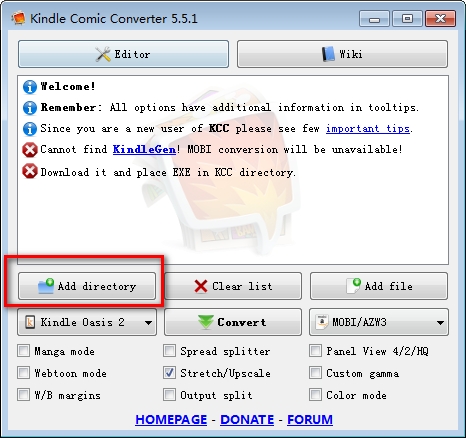
選擇 Kindle 設備型號、輸出格式(可選 MOBI、EPUB 和 CBZ);

根據需要添加參數,如“Horizontal mobi(橫屏模式)”等;
點擊【Convert】開始轉換。生成的電子書文件和所添加文件夾在同一目錄。




 美圖秀秀網頁版(在線修圖) 官方版圖像處理
/ 729K
美圖秀秀網頁版(在線修圖) 官方版圖像處理
/ 729K
 南方cass9.1破解版64位/32位(免南方cass9.1加密狗) 綠色版圖像處理
/ 66M
南方cass9.1破解版64位/32位(免南方cass9.1加密狗) 綠色版圖像處理
/ 66M
 南方cass11.0免注冊版64/32位版圖像處理
/ 66M
南方cass11.0免注冊版64/32位版圖像處理
/ 66M
 南方cass10.0完美版64位 最新版圖像處理
/ 34M
南方cass10.0完美版64位 最新版圖像處理
/ 34M
 福昕pdf編輯器去水印綠色版(圖像處理) v9.2 最新版圖像處理
/ 109M
福昕pdf編輯器去水印綠色版(圖像處理) v9.2 最新版圖像處理
/ 109M
 procreate電腦中文版(專業級畫圖軟件) v1.0 PC最新版圖像處理
/ 24M
procreate電腦中文版(專業級畫圖軟件) v1.0 PC最新版圖像處理
/ 24M
 CorelDRAW X8中文版64位(附序列號) 免費版圖像處理
/ 396M
CorelDRAW X8中文版64位(附序列號) 免費版圖像處理
/ 396M
 網銀轉賬截圖軟件(網銀轉賬截圖生成器) v1.5 最新版圖像處理
/ 4.95M
網銀轉賬截圖軟件(網銀轉賬截圖生成器) v1.5 最新版圖像處理
/ 4.95M
 美圖秀秀64位最新版v6.4.2.0 官方版圖像處理
/ 15M
美圖秀秀64位最新版v6.4.2.0 官方版圖像處理
/ 15M
 常青藤4.2注冊機(序列號生成) 免費版圖像處理
/ 7K
常青藤4.2注冊機(序列號生成) 免費版圖像處理
/ 7K
 美圖秀秀網頁版(在線修圖) 官方版圖像處理
/ 729K
美圖秀秀網頁版(在線修圖) 官方版圖像處理
/ 729K
 南方cass9.1破解版64位/32位(免南方cass9.1加密狗) 綠色版圖像處理
/ 66M
南方cass9.1破解版64位/32位(免南方cass9.1加密狗) 綠色版圖像處理
/ 66M
 南方cass11.0免注冊版64/32位版圖像處理
/ 66M
南方cass11.0免注冊版64/32位版圖像處理
/ 66M
 南方cass10.0完美版64位 最新版圖像處理
/ 34M
南方cass10.0完美版64位 最新版圖像處理
/ 34M
 福昕pdf編輯器去水印綠色版(圖像處理) v9.2 最新版圖像處理
/ 109M
福昕pdf編輯器去水印綠色版(圖像處理) v9.2 最新版圖像處理
/ 109M
 procreate電腦中文版(專業級畫圖軟件) v1.0 PC最新版圖像處理
/ 24M
procreate電腦中文版(專業級畫圖軟件) v1.0 PC最新版圖像處理
/ 24M
 CorelDRAW X8中文版64位(附序列號) 免費版圖像處理
/ 396M
CorelDRAW X8中文版64位(附序列號) 免費版圖像處理
/ 396M
 網銀轉賬截圖軟件(網銀轉賬截圖生成器) v1.5 最新版圖像處理
/ 4.95M
網銀轉賬截圖軟件(網銀轉賬截圖生成器) v1.5 最新版圖像處理
/ 4.95M
 美圖秀秀64位最新版v6.4.2.0 官方版圖像處理
/ 15M
美圖秀秀64位最新版v6.4.2.0 官方版圖像處理
/ 15M
 常青藤4.2注冊機(序列號生成) 免費版圖像處理
/ 7K
常青藤4.2注冊機(序列號生成) 免費版圖像處理
/ 7K