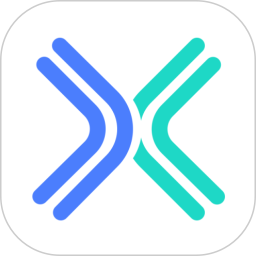


原作
I'm Tomasz Wyszolmirski, and I work in Evermotion as 3D artist. This time i Would like to present you new features of Vray 1.5
with some advices, tips and tutorials. So lets start. Below you can choose section that interest you.
我是Tomasz Wyszolmirski......我在Evermotion 3D藝術部門工作....這次我將給你們看有關VRAY 1.5新版本的一些項目..和一些建議,重點和教程

[1] VraySky and VraySun篇
內容還搭配說明VRAY相機操作
In Vray 1.5 you can find new map "vraysky" and new light "vraysun". This two things will make your rendering much easier. With this feature you will be able to set up reality exterior lighting. It also can be used in interior lighting.
I will explain how it works on one of building from archmodels vol.17.
在1.5版本,可以見到新的vraysky貼圖模式和vraysun燈光..這兩個東西可加快渲染工作
這項目...你能真實表現戶外及室內的燈光
我將藉由archmodels vol.17的模型,來解釋如何操作
這是尚未打光的場景
Settig up of sky and sun is very easy. You just need to get new material - Vraysky in your material editor. (Just select one of the slots in material editor, use Material->Get material and select Vraysky).
Now create vraysun (you can find it in vray lights section), and put in the scene one vrayplane, so it will be our ground.
設定sky and sun 是非常簡單,隻需要設一個新材質Vraysky 在材編器編輯
再建立vraysun...並放上一個vrayplane當成敷地
In this step you must go to options of vraysky map, and turn on "manual sun node". And now you can select your sun node, just click on "None" button and point vraysun
在這步...你必需到vraysky map操作....並且打開manual sun node模式編輯
選則sun nod欄,按下none.....再去點選vraysun物件
Now go to rendering -> environment. Turn on Use Map in Background section and select map by clicking on button below. Now in Material/Map Browser select on the left Browse From: -> Scene, and there you can see created few whiles ago vraysky. So select it and in new pop up window choose instance.
現在再回到下拉式 rendering -> environment.....打開背景欄.將vraysky貼圖..拖到材編器任一格
Next thing we need to do is to create vraycamera, this is very important, because without this type of camera we wouldn't get options like ISO, shutter speed, f-number.
This is how the building looks from camera angle:
下一步...建立 vraycamera....這是非常重要..因為沒有這種型式相機
我們不能操作像 ISO, shutter speed, f-number這些功能
這是如何建立相機角度

Now turn on GI, I wouldn't describe settings now, because it will be in other section, but in shortcut i used QMC + LC, and HSV exponential as color mapping type. Just look how it looks for now
現在打開GI....現在我不描述相關設定....因為在其它章節我會再說明
但在參數欄方麵....我使用
QMC + LC
HSV exponential
As you can see this image is over brighted. All you need to correct it is to change camera settings. Set f-number on 7,0, shutter speed on 45, and film speed(ISO) on 50. And here we got
你可以看到上圖這模型過亮...應該修正相機的設定
Set f-number on 7,0
shutter speed on 45
film speed(ISO) on 50

But look at it, its don't really this what we want. Now we need to do some adjustments. Change material to a bit darker. Now in vraysky, and vraysun change sun turbidity to 6, and sun ozone to 0,25. This is almost everything. Now we need to use an vray frame buffer for color and levels correction (it is described in vray frame buffer section).
看看上圖...它並未達到我們想要的真實,現在,我們再做些調整...改變***LAN材質暗些
vraysun change sun turbidity to 6
sun ozone to 0,25
再使用vray frame buffer 做色階調整(它能在VRAY 炫染框被發現)
調整下曲線
再調下

VRay如何設置並使用物理相機+VRaySun+VRaySky
